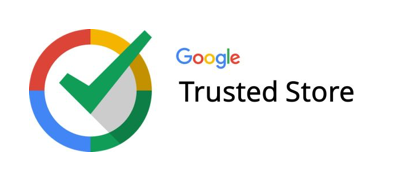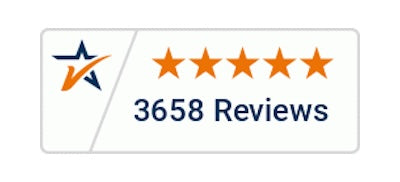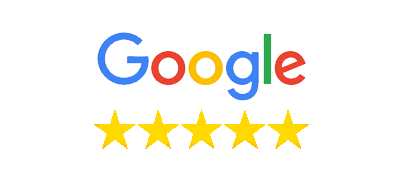How to Seamlessly Integrate the Mitel 6920w into Your Existing Phone System
- Atlas Phones Blog
- 19 Jun, 2024
Introduction to Mitel 6920w
The Mitel 6920w is a game-changer for any current phone setup, bringing top-notch quality and efficiency to the table. At its core, this device is designed to enhance communication within businesses, making it a go-to choice for many. It stands out because of its high-definition voice quality, ensuring that every call is crystal clear. Not just a phone, the 6920w is smart too, packing features like a large color display for easy navigation and Bluetooth connectivity to seamlessly link with headsets and mobile devices. This means you’re not just tied to your desk; you have the freedom to move around. Moreover, it supports a wide range of applications that can boost productivity and collaboration within teams. If you’re thinking it might be a hassle to integrate this into your existing setup, worry not. The Mitel 6920w is designed with compatibility in mind, fitting into many phone systems with minimal fuss. So, whether you’re upgrading or setting up new, the 6920w is ready to go, bringing simplicity, clarity, and efficiency to your communications strategy.
Understanding your current phone system
Before you add the Mitel 6920w to your setup, it’s key to get what you’re currently working with. Most office phone systems are a mix of digital and VoIP (Voice over Internet Protocol) technologies. Your system could be running on one or a blend of both. Here’s what you do: Take a look at your current hardware. Is it mostly older, digital phones, or do you see a lot of Ethernet cables, which suggest a VoIP setup? Knowing this decides how smoothly the Mitel 6920w will fit in. Next, check your internet bandwidth. VoIP phones, like the Mitel 6920w, need a solid internet connection to work well. If your internet is more like a slow stream than a rapid river, you’ll need to talk to your internet provider about speeding things up before introducing new VoIP phones. Lastly, think about what features are non-negotiable for you. The Mitel 6920w offers a bunch, like HD audio and a programmable key. Match these up with what you absolutely need so when the new phone comes in, it’s like it’s always been a part of the team. Getting these bits right means you’re all set for a smooth integration.
Compatibility considerations with Mitel 6920w
Before adding the Mitel 6920w to your current setup, you’ve got to check a few boxes to ensure it’ll play nicely with your system. First off, this model is designed to blend well with most modern VoIP (Voice over Internet Protocol) environments, but you want to be sure. Here’s what to look into: Your current system’s protocol, since the Mitel 6920w uses SIP (Session Initiation Protocol) for its communication. If your system is on the same page, you’re good. If not, you may need some adjustments or even a bridge solution. Then, think about network requirements. The 6920w needs a certain level of network setup to run smoothly, including proper Quality of Service (QoS) settings to keep call quality top-notch. Lastly, don’t forget about compatibility with existing equipment. If your desk phones, headsets, or other peripherals were hitched to an old setup, you’ll want to make sure they can connect with the Mitel 6920w without a hitch. Compatibility is key here; otherwise, you could be looking at extra costs for new equipment. Keeping these considerations in mind will save you a headache and help ensure the Mitel 6920w fits into your setup like it was always meant to be there.
Planning the integration process
Before you dive into integrating the Mitel 6920w into your existing phone system, you need a solid plan. Think of it as mapping out a route before a road trip. First off, understand what you’re working with. How does your current system function? What capabilities does the Mitel 6920w offer that your system lacks? Recognizing these key points helps you pinpoint exactly where the Mitel can fill in the gaps. Next, check compatibility. Not all systems play well together, so confirm that your current setup can integrate with the Mitel 6920w. If you hit a compatibility snag, you might need additional equipment. That’s an extra step and cost you need to prepare for. Now, consider your team’s needs. The whole point of upgrading is to make their work easier. How does the Mitel 6920w enhance their day-to-day operations? Think clear, cheaper calls or streamlined management features. Understanding this ensures the integration benefits everyone involved. Lastly, don’t fly solo if tech isn’t your forte. Getting a professional to oversee the integration can save you from a world of headaches down the line. They’ll handle the heavy lifting, from ensuring compatibility to fine-tuning the system to suit your team’s needs. Bottom line, a well-thought-out plan makes integrating the Mitel 6920w into your existing phone system a breeze. Take the time to map it out, and you’ll reap the benefits without any unwelcome surprises.
Setting up Mitel 6920w features and configurations
To get the most out of your Mitel 6920w, you’ll want to dive into its features and configurations straight away. First off, setting it up is straightforward. Start by connecting it to your existing network. If you’re using POE (Power Over Ethernet), just plug in the Ethernet cable, and you’re good to go. For those without POE, you’ll need the power adapter. Once powered on, the phone initializes itself. Now, onto configuring the Mitel 6920w to suit your needs. Enter the settings menu directly from the phone. Here you can customize various options. Key settings to check out include your extension setup, voicemail preferences, and network configurations. Don’t skim over setting up your contacts and call forwarding rules, these features make life easier. Remember, the goal is to make the phone work for you, not the other way around. Explore the phone, play with the settings, and tailor your Mitel 6920w to perfectly fit into your daily workflow. It’s all about making communication seamless.
Step-by-step integration guide
First, let’s get your Mitel 6920w hooked up. Don’t stress, it’s easier than you think, and here’s how you do it step by step. Initially, unbox your phone—set it on your desk or wherever it’s going to live. These phones are designed to blend in, so placing it should be a breeze. Next up, plug it in. You’ll find two main cords in the box: one for power and one for your network. The power cord plugs into any standard outlet, while the network cord goes from your phone directly to an internet port. Simple, right?
Now, power up. Push the power button and watch it come to life. First-time setup usually involves a few basic settings – language, time, and maybe a network setup if it didn’t automatically connect. Once you’ve zipped through those, it’s time to program your phone. This is where you get your phone numbers in there, set up voicemails, and customize your settings. Your admin might have to help here, or if you’re doing this solo, the manual has all the codes and steps you need.
And just like that, your Mitel 6920w is part of the team. It’s designed to work smoothly with your existing setup, so once it’s up, it’s up. You might need to fine-tune some settings as you go, but hey, that’s what the manual is for. Remember, the goal here is to make communication easier, not harder. So, tackle it one step at a time and before you know it, your Mitel 6920w will feel like it’s always been there, making life simpler and your calls clearer. Happy calling!
Addressing common integration challenges
Upgrading to a Mitel 6920w phone system usually brings up a few challenges. But don’t let these bumps in the road hold you back. First off, compatibility is key. Make sure your current system can play nice with the Mitel 6920w. Sometimes, existing infrastructure might need a small tweak or an adapter to ensure everything connects properly. Another common hiccup is feature mismatch. Maybe your old system did things a bit differently. Take a bit to familiarize yourself with the 6920w’s features. Understanding how it works will smooth out any rough edges in functionality. Lastly, training your team is crucial. Changes can be hard, but a little guidance goes a long way. Show them how the new system makes their work easier. With these points in mind, integrating the Mitel 6920w into your setup can be a smooth journey. Remember, every challenge has a solution.
Testing and ensuring seamless operation
After you’ve got your Mitel 6920w all set up, it’s time for the real test. You want to make sure it works flawlessly with your current phone system. Here’s what you’ve gotta do: Start with a test call. Simple, right? Dial up a coworker and go through the basics. Can you hear them crystal clear? Do they hear you without any hiccups? Then, push it a bit further. Try transferring a call. If your office is like a beehive, smooth call transfers are a must. So, make sure transferring calls is as easy as pie with the 6920w in the mix.
Next, check the conference call function. In today’s world, being able to loop multiple people into a call is non-negotiable. Does adding another voice into your call work without a hitch? Take notes on anything that feels off.
Lastly, don’t forget about the voicemail. Leave a message, retrieve it, make sure nothing gets lost in the digital void.
This step is crucial. You find an issue? That’s your cue to dig into settings or get on the line with support. You’re aiming for seamless, so don’t skip the legwork here.
Training staff on using the Mitel 6920w
Introducing a new phone like the Mitel 6920w to your team doesn’t have to be a headache. The key is straightforward training that gets everyone comfortable and up to speed quickly. Start with a hands-on session where everyone can touch, feel, and play with the Mitel 6920w. Seeing and doing in real-time makes things stick. Break down the features in simple terms. Highlight how to handle calls, transfer them, and use hold effectively. Don’t forget to cover voicemail setup and retrieval, plus any unique features that make the Mitel 6920w stand out. Keep the language easy. No need for technical jargon that confuses more than it clarifies. Use scenarios your team faces every day to show how the Mitel 6920w can make their work smoother. Lastly, make sure resources are available for those ‘how do I do this again?’ moments. A quick reference guide or some tutorial videos can save a lot of time and frustration. Training doesn’t end with one session. Check in with your team, gather feedback on what’s working and what’s not, and offer refresher sessions if needed. With these steps, your team will be Mitel 6920w pros in no time.
Maintenance and support for your integrated system
Once you’ve meshed the Mitel 6920w into your existing phone setup, keeping it running without a hitch involves regular check-ups and knowing where to get help when you need it. First off, dust off the user manual or the online support page. Both are gold mines for troubleshooting tips and maintenance tricks. Don’t overlook software updates. Like your smartphone, your Mitel device gets better with every update, fixing bugs and adding features. Schedule these updates for off-peak hours to dodge disrupting your workflow. If a hiccup occurs, hit up the manufacturer’s customer support. These folks know the ins and outs of your device. Plus, if you’ve got a warranty or a service package, use it. This could save you a bundle on repairs or replacement parts. Lastly, consider joining forums or online communities related to your phone system. Sometimes the quickest fixes come from other users who’ve been in your shoes. Keep it simple, stay proactive, and your integrated system will operate like a well-oiled machine.